Face Recognition Service
This MLHub package provides a quick introduction to the pre-built Azure Face models. This service identifies faces within a photo.
In addition to the demo commed this package provides a collection of commands that turn the service into useful command line tools for detecting faces in supplied photos together with age, gender, expression, and other observations about the face, and identifying faces similar to a given face in a photo.
A free Azure subscription allowing up to 30,000 transactions per month is available from https://azure.microsoft.com/free/. After subscribing visit https://ms.portal.azure.com and Create a resource under AI and Machine Learning called Face. Once created you can access the web API subscription key from the portal. This will be prompted for in the demo.
Please note that these Azure models, unlike the MLHub models in general, use closed source services which have no guarantee of ongoing availability and do not come with the freedom to modify and share.
Visit the github repository for more details: https://github.com/gjwgit/azface
The Python code is based on the Microsoft Azure Face API Documentation.
Usage
- To install mlhub (e.g., Ubuntu 18.04 LTS)
$ pip3 install mlhub
- To install and configure the pre-built model:
$ ml install azface
$ ml configure azface
- To run a canned demonstration or an interactive GUI:
$ ml demo azface
$ ml gui azface
Command Line Tools
An Azure resource is required to access this service (and to run this demo). See the README for details of a free subscription. Then you can provide the key and the endpoint information here.
detect
To detect faces in a photo:
$ ml detect azface ~/.mlhub/azface/photo/identification/identification1.jpg
302 202 302 315 415 315 415 202,31.0,male,no glasses,happiness,no occlusion
398 238 398 329 489 329 489 238,30.0,female,no glasses,happiness,no occlusion
495 238 495 320 577 320 577 238,4.0,female,no glasses,happiness,no occlusion
211 162 211 243 292 243 292 162,6.0,male,no glasses,happiness,no occlusion
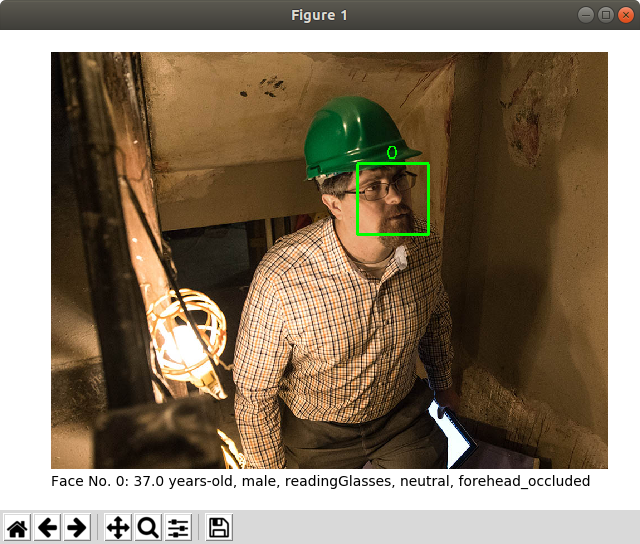
Detecting faces in photo:
photo/detection/detection6.jpg
Please close each image window (Ctrl-w) to proceed.
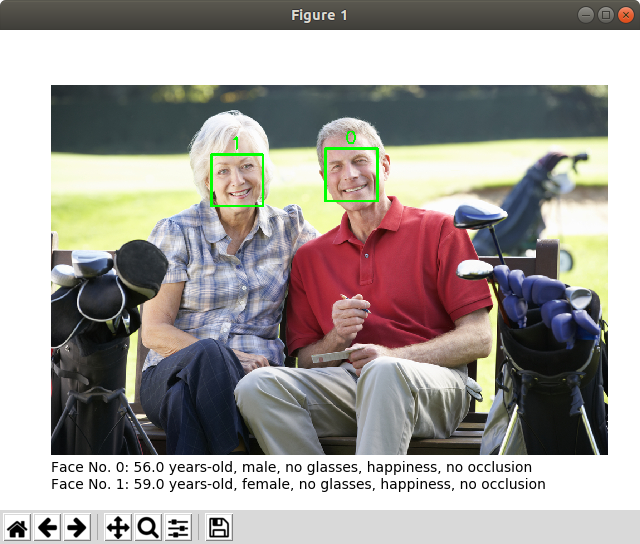
Detecting faces in photo:
photo/detection/detection1.jpg
Please close each image window (Ctrl-w) to proceed.
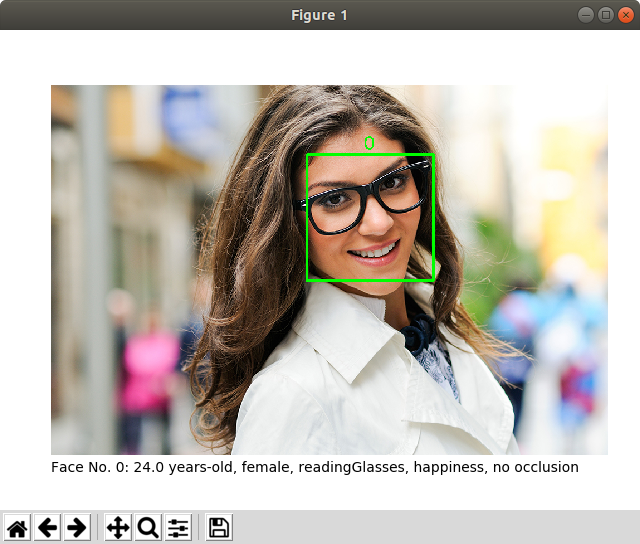
Detecting faces in photo:
photo/detection/detection5.jpg
Please close each image window (Ctrl-w) to proceed.
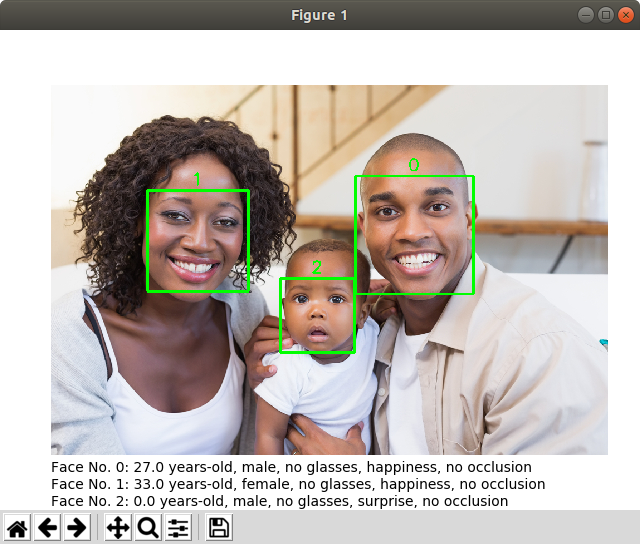
Detecting faces in photo:
photo/detection/detection4.jpg
Please close each image window (Ctrl-w) to proceed.
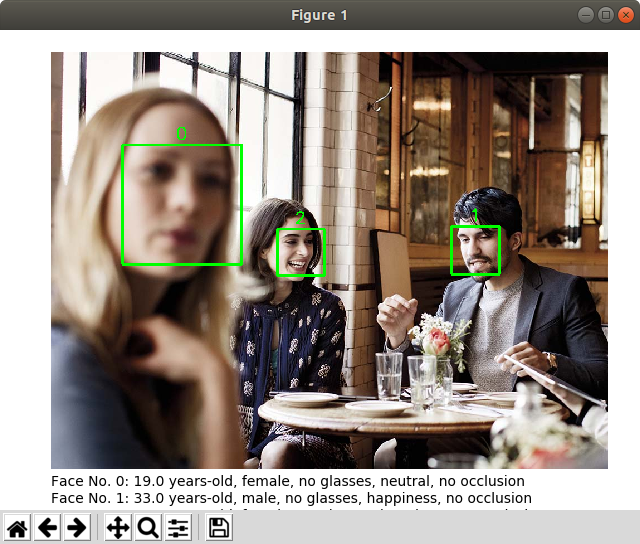
Detecting faces in the target photo:
photo/PersonGroup/Family1-Dad-Bill/Family1-Dad1.jpg
Detecting faces in the candidate photo:
photo/identification/identification1.jpg
Matching the face No. 0 ...
Please close each image window (Ctrl-w) to proceed.
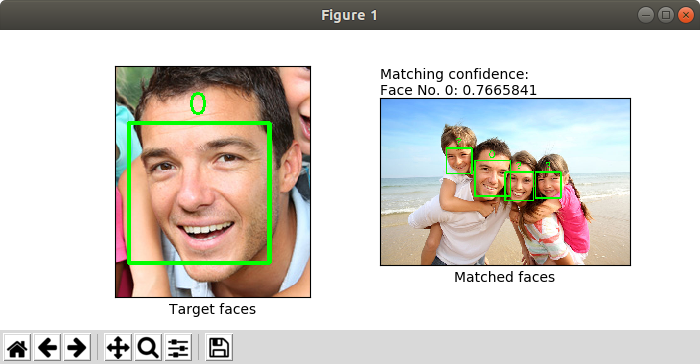
To detect faces in provided photos:
$ ml detect azface
Commands
Besides the demo command, other commands such as detect and
similar are also provided, but they are more pipeline oriented,
which means the output will be CSV-like text that makes them easily be
incorporated into a command line pipeline.
- To detect faces in a photo:
console
$ ml detect azface ~/.mlhub/azface/photo/identification/identification1.jpg
302 202 302 315 415 315 415 202,31.0,male,no glasses,happiness,no occlusion
398 238 398 329 489 329 489 238,30.0,female,no glasses,happiness,no occlusion
495 238 495 320 577 320 577 238,4.0,female,no glasses,happiness,no occlusion
211 162 211 243 292 243 292 162,6.0,male,no glasses,happiness,no occlusion
It will ask for your Azure face API key and endpoint the first time you use this command, then it will detect faces in the photo you provide. The photo can be a path or URL to an image. You also can provide the key and endpoint by command line options:
$ ml detect azface --key 'xxx' --endpoint 'https://yyy' ~/.mlhub/azface/photo/identification/identification1.jpg
Key and endpoint can also be stored in a file such as key.txt:
key = 'xxx'
endpoint = 'https://yyy'
And they can be read by:
$ ml detect azface --key-file key.txt ~/.mlhub/azface/photo/identification/identification1.jpg
similar
To find similar faces between two photos:
$ ml similar azface xxx.jpg yyy.jpg
Thus all faces in yyy.jpg that are similar to the faces in
xxx.jpg will be found.
Examples:
$ ml similar azface ~/.mlhub/azface/photo/PersonGroup/Family1-Dad-Bill/Family1-Dad1.jpg ~/.mlhub/azface/photo/identification/identification1.jpg
14 59 14 205 160 205 160 59,302 202 302 315 415 315 415 202,0.7665841
,398 238 398 329 489 329 489 238,
,495 238 495 320 577 320 577 238,
,211 162 211 243 292 243 292 162,
Pipeline
- To see how many faces in a photo (for example,
~/.mlhub/azface/photo/identification/identification1.jpg)
$ ml detect azface ~/.mlhub/azface/photo/identification/identification1.jpg | wc -l
4
- To tally the number of males and females in the photo:
$ ml detect azface ~/.mlhub/azface/photo/identification/identification1.jpg |
cut -d ',' -f 3 |
sort |
uniq -c
2 female
2 male
- To find the youngest face in a photo:
$ ml detect azface ~/.mlhub/azface/photo/identification/identification1.jpg |
sort -t ',' -k 2 -n |
head -1 |
cut -d ',' -f 1 |
xargs printf "-draw \'polygon %s,%s %s,%s %s,%s %s,%s\' " |
awk '{print "~/.mlhub/azface/photo/identification/identification1.jpg -fill none -stroke red -strokewidth 5 " $0 "result.png"}' |
xargs -I@ bash -c 'convert @'
$ xdg-open result.png

- To see how many faces in a photo
(
~/.mlhub/azface/photo/identification/identification1.jpg)
similar to that in another photo
(~/.mlhub/azface/photo/PersonGroup/Family1-Dad-Bill/Family1-Dad1.jpg):

$ ml similar azface ~/.mlhub/azface/photo/PersonGroup/Family1-Dad-Bill/Family1-Dad1.jpg ~/.mlhub/azface/photo/identification/identification1.jpg |
awk -F ',' '$1 != "" && $2 != "" {print $0}' |
wc -l
1
- To mark the faces similar between the photos
~/.mlhub/azface/photo/PersonGroup/Family1-Dad-Bill/Family1-Dad1.jpgand~/.mlhub/azface/photo/identification/identification1.jpg, put the following script into a file calledresult.sh:
TARGET=$1
CANDIDATE=$2
ml similar azface ${TARGET} ${CANDIDATE} > result.txt
for line in "$(cat result.txt | awk -F ',' '$1 != "" && $2 != "" {print $0}')"; do
echo "${line}" |
awk -F ',' '{print $1}' |
xargs printf "-draw \'polygon %s,%s %s,%s %s,%s %s,%s\' " |
awk -v TARGET="${TARGET}" '{print TARGET " -fill none -stroke red -strokewidth 5 " $0 "result1.png"}' |
xargs -I@ bash -c 'convert @'
echo "${line}" |
awk -F ',' '{print $2}' |
xargs printf "-draw \'polygon %s,%s %s,%s %s,%s %s,%s\' " |
awk -v CANDIDATE="${CANDIDATE}" '{print CANDIDATE " -fill none -stroke red -strokewidth 5 " $0 "result2.png"}' |
xargs -I@ bash -c 'convert @'
montage -background '#336699' -geometry +4+4 result1.png result2.png result.png
xdg-open result.png
done
then run the following command:
$ bash result.sh ~/.mlhub/azface/photo/PersonGroup/Family1-Dad-Bill/Family1-Dad1.jpg ~/.mlhub/azface/photo/identification/identification1.jpg

- To count the number of faces in a crowd (for example,
http://www.allwhitebackground.com/images/3/3818.jpg)
$ ml detect azface http://www.allwhitebackground.com/images/3/3818.jpg | wc -l
35
- Males and Females:
$ ml detect azface http://www.allwhitebackground.com/images/3/3818.jpg |
cut -d ',' -f 3 |
sort |
uniq -c
20 female
15 male
- Bounding boxes:
$ wget http://www.allwhitebackground.com/images/3/3818.jpg
$ ml detect azface 3818.jpg |
cut -d ',' -f 1 |
xargs printf "-draw \'polygon %s,%s %s,%s %s,%s %s,%s\' " |
awk '{print "3818.jpg -fill none -stroke red -strokewidth 5 " $0 "3818bb.png"}' |
xargs -I@ bash -c 'convert @'
$ eog result.png
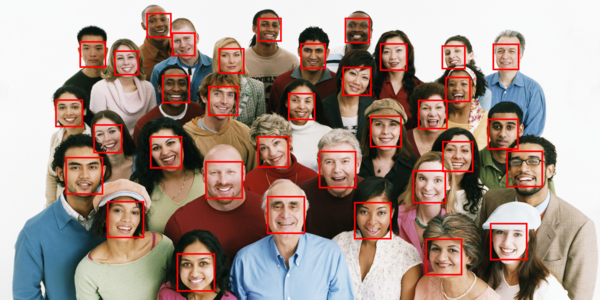
- How many might be wearing a cap (have their forehead occluded):
$ ml detect azface http://www.allwhitebackground.com/images/3/3818.jpg |
grep forehead_occluded |
wc -l
4
But there looks like just 3 are wearing caps. So let's check who:
$ ml detect azface 3818.jpg |
grep forehead_occluded |
cut -d ',' -f 1 |
xargs printf "-draw \'polygon %s,%s %s,%s %s,%s %s,%s\' " |
awk '{print "3818.jpg -fill none -stroke red -strokewidth 5 " $0 "3818cap.png"}' |
xargs -I@ bash -c 'convert @'
$ eog 3818cap.png

Demonstration
$ ml demo azface
=============
Face Services
=============
Welcome to a demo of the pre-built models for Face provided through Azure's
Cognitive Services. This cloud service accepts images and can perform
various analyses of the images, returning the results locally.
An Azure resource is required to access this service (and to run this
demo). See the README for details of a free subscription. Then you can
provide the key and the endpoint information here.
Please paste your Face API subscription key []: ********************************
Please paste your endpoint []: https://australiaeast.api.cognitive.microsoft.com/face/v1.0
The Azure Face API subscription key and endpoint have been saved to:
/home/gjw/.mlhub/azface/key.txt
Detecting faces in photo:
photo/detection/detection2.jpg
Please close each image window (Ctrl-w) to proceed.
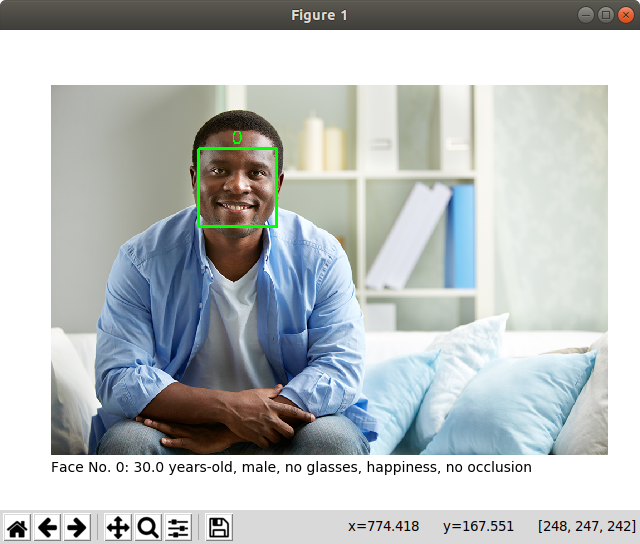
Detecting faces in photo:
photo/detection/detection3.jpg
Please close each image window (Ctrl-w) to proceed.
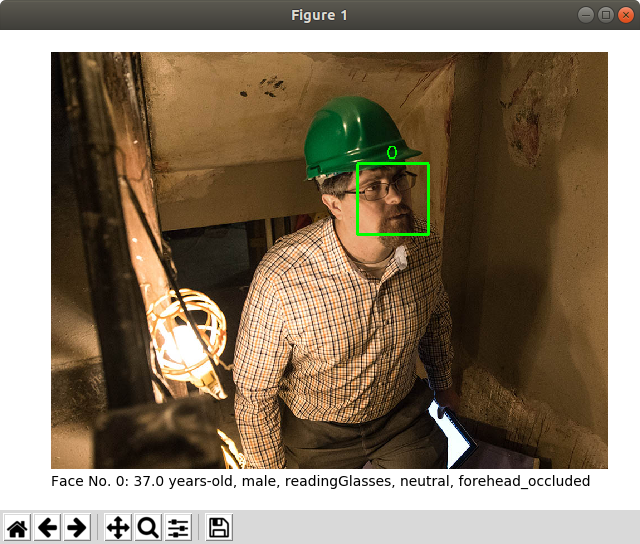
Detecting faces in photo:
photo/detection/detection6.jpg
Please close each image window (Ctrl-w) to proceed.
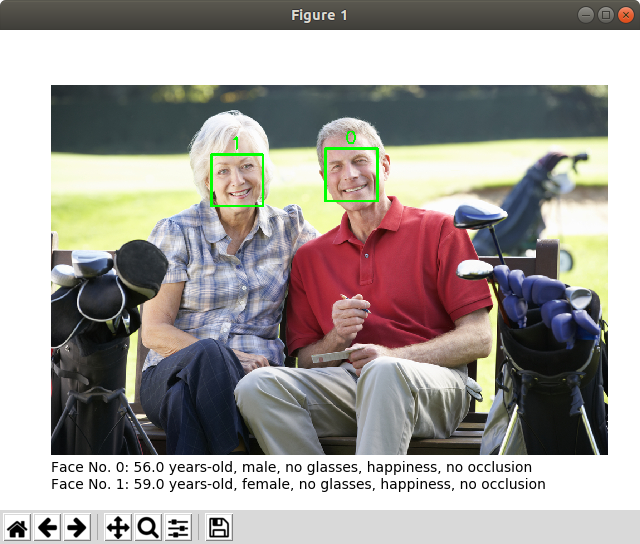
Detecting faces in photo:
photo/detection/detection1.jpg
Please close each image window (Ctrl-w) to proceed.
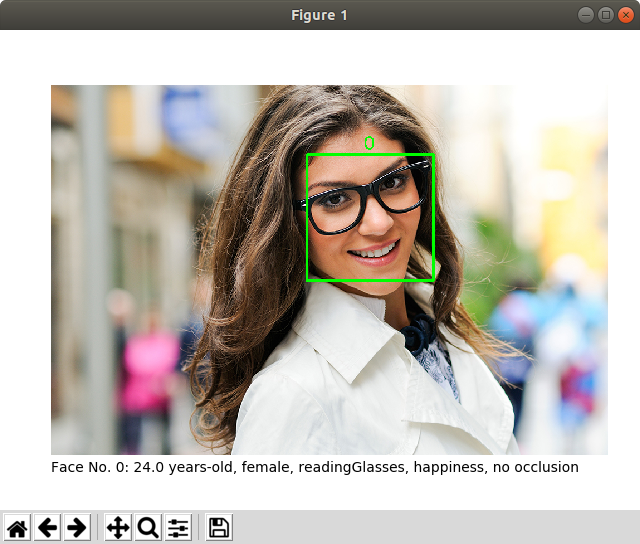
Detecting faces in photo:
photo/detection/detection5.jpg
Please close each image window (Ctrl-w) to proceed.
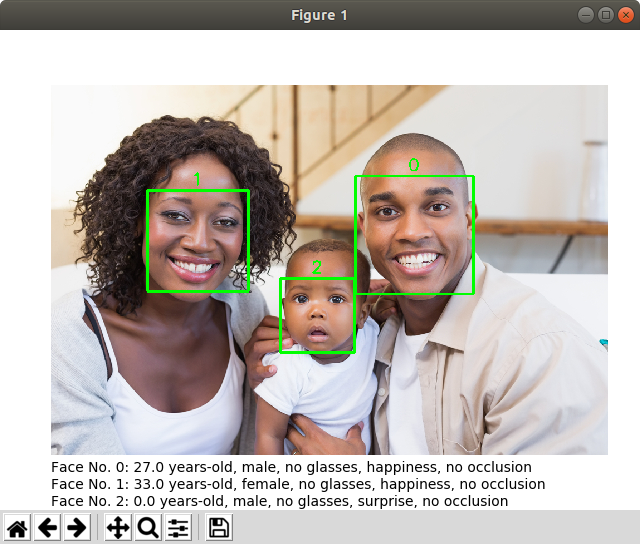
Detecting faces in photo:
photo/detection/detection4.jpg
Please close each image window (Ctrl-w) to proceed.
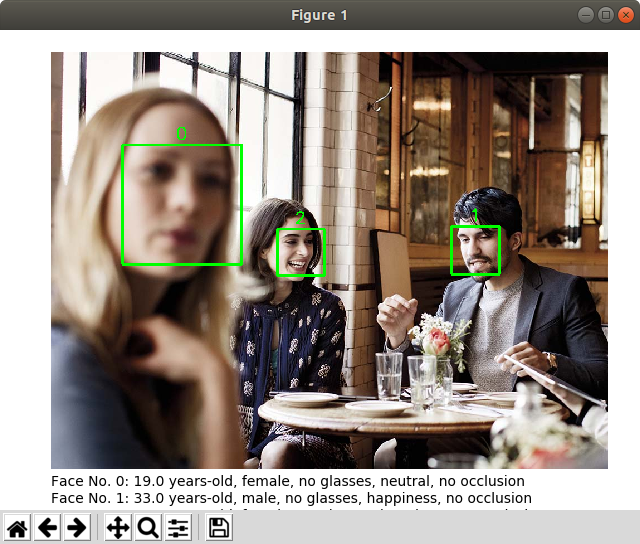
Detecting faces in the target photo:
photo/PersonGroup/Family1-Dad-Bill/Family1-Dad1.jpg
Detecting faces in the candidate photo:
photo/identification/identification1.jpg
Matching the face No. 0 ...
Please close each image window (Ctrl-w) to proceed.
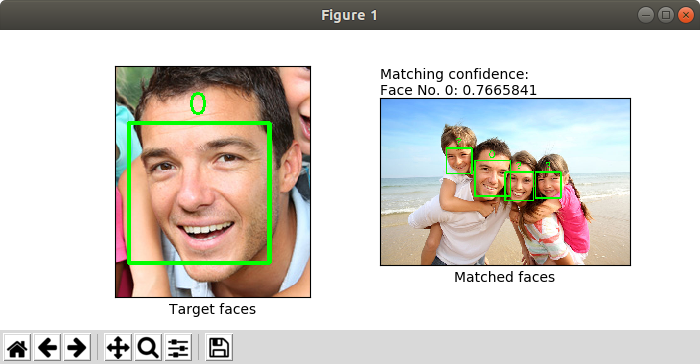
To detect faces in provided photos:
$ ml detect azface